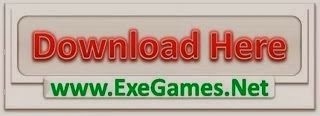I still use the word ‘Ghost’ due to the success of Norton Ghost many years back, which was one of the only choices then to create a Windows image so that you can ‘Unghost’ it to get back a clean image. The fastest computer is always when it’s ‘clean’ before you start installing various software and when you start using as various files will be written into the system which will slow the system down.
Thus the trick is to partition the harddisk into 2 parts (C: & D:) drive.. have windows running in C: drive and our data in D: drive. I tend to save the setup at different stages as images in D: drive. So that I can choose to revert to the clean images when my system slows down.
I took a look at the various notebook offerings in Singapore and found the Samsung notebooks well configured for this process. The partitioning process is built-in and cloning mechanism is provided as Samsung Recovery which saves you the first 2 steps. Neat ![]()
Basic Setup
- Partition Harddisk in to C: & D: (with Easeus Partition Master)
- Install System Cloning software (ie. DriveImage XML or Easeus Todo Backup)
- Install Google Chrome or Firefox
- Uninstall Norton software (Trialware installed, rather use a good freeware anti-virus)
- Install Avast Anti-Virus or Avira Anti-Virus
- Turn off Windows Defender (Replacing with Avast or Avira)
- Turn off System Restore in Computer>System Properties (Replacing with a Imaging software)
- Move C:\users\[username]\folders to D:\[username]
- Clone System (I call this the ‘Clean’ image)
Optional Setup
- Install FastStone Image Viewer
- Install TeamViewer (You can try the portable version)
- Install Wacom drivers for my tablet